Taking backup
In rare cases these things often happen with my clients website:
- they delete a file in the website hosting, and the whole site breaks
- they accidently erase their whole website
- an update happens, and it breaks some core features of the website
Hence we should be prepared for these situations by taking backup of your website. Whenever your team adds some crucial information to the website, then just make sure to take it’s baackup.
Steps to take backup
Step 1: Visit HT Law Website Admin Panel & click on ‘Plugins’
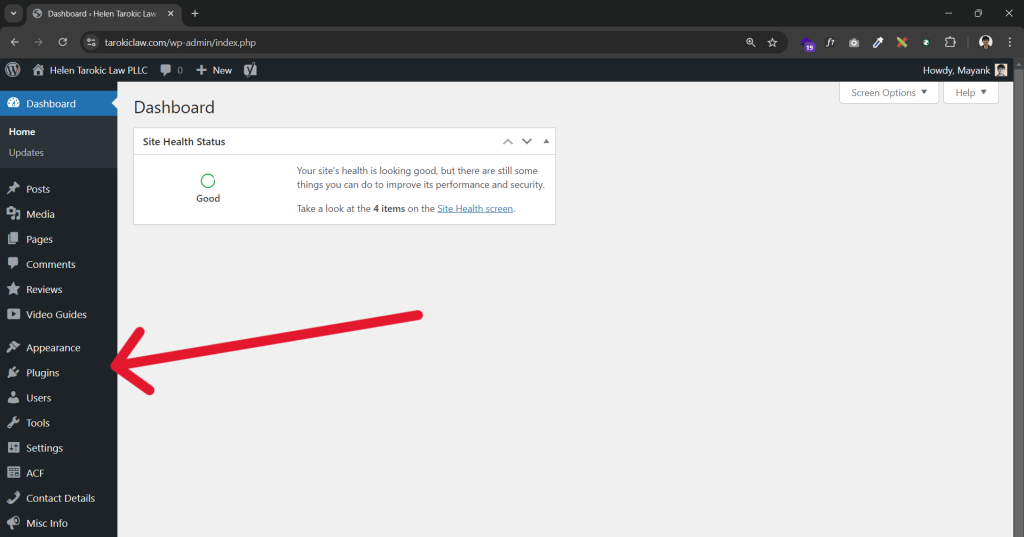
Step 2: Activate ‘All-in-One WP Migration’ plugin
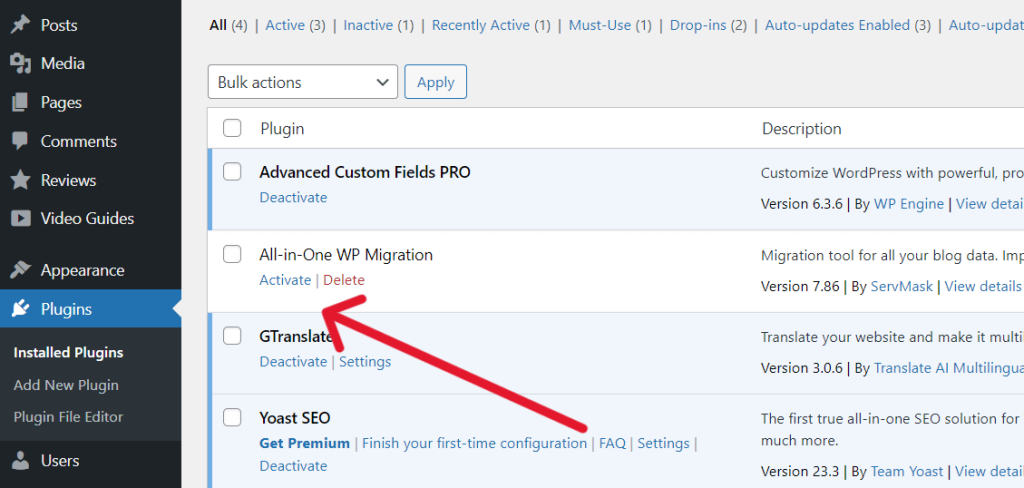
Step 3: Click on ‘All-in-One WP Migration’ plugin option
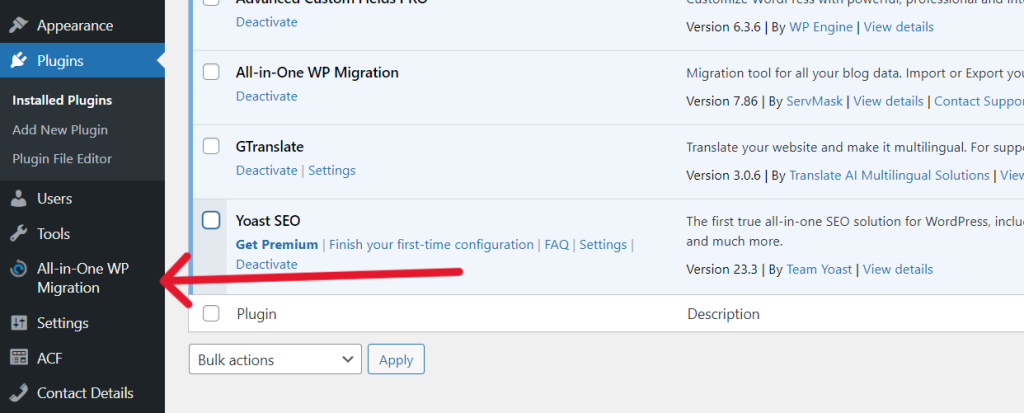
Step 4: Click on ‘Export To’, and then ‘File’
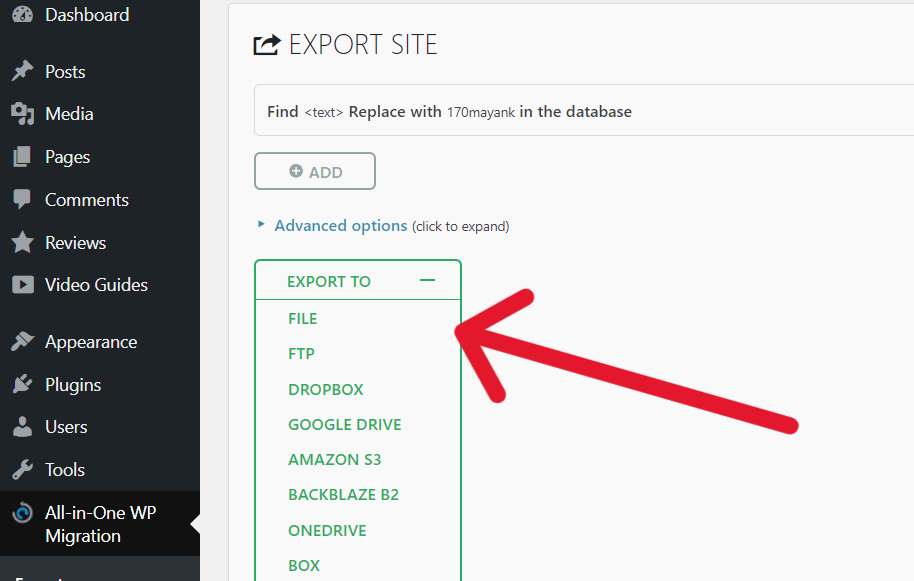
Step 5: Wait for the plugin to create a backup. A green button with ‘DOWNLOAD TAROKIC.COM’ will appear. Click on that.
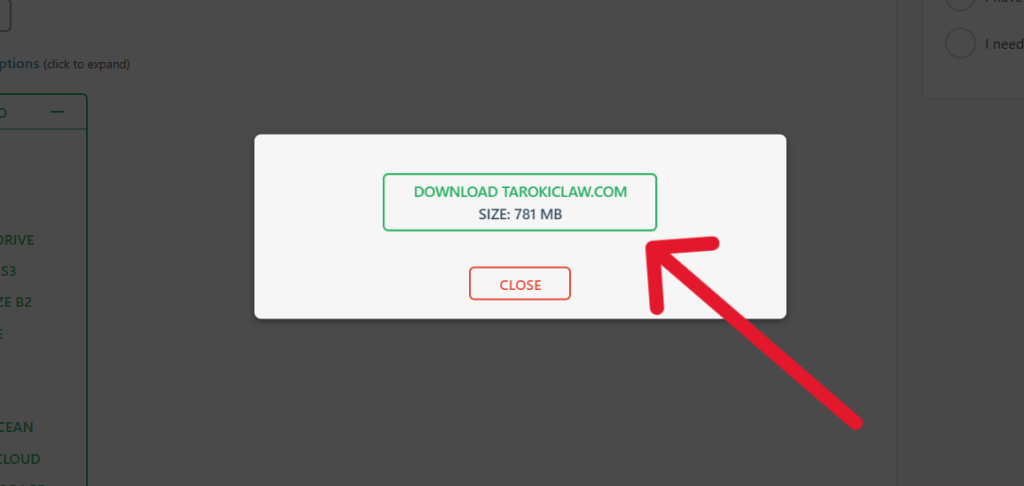
Step 6: Store this backup file at a safe place where you can access it later on.
Step 7: Deavtivate ‘All-in-One WP Migration’ plugin
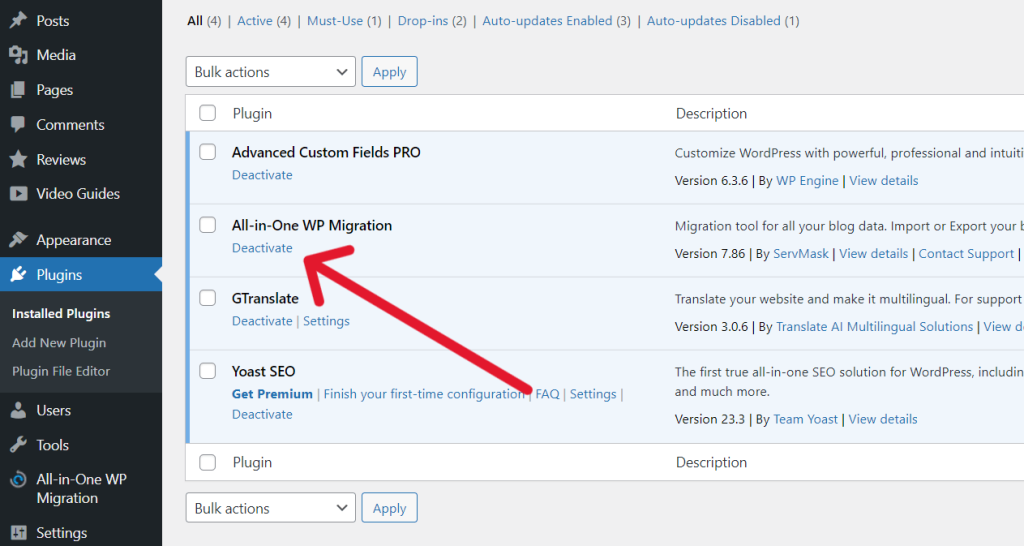
If something goes wrong with the website, then you can just contact me and provide me the backup file, and I will make your website live just like it was at the time of taking the backup.


